Attention Please :
In this entire content we are acting as an intermediary between Quicklab and Google Cloud Platform, we have great vission regarding Google Cloud Community Development and Growth. Our Main focus is Vary Clear like we are writing this content to give importance to the students as well as professionals who have willing to learn Google Cloud Plateform in an efficient manner .
credit goes to :
Tracks Information.
Private Profile to Public
GSP313 : Create and Manage Cloud Resources: Challenge Lab
What you'll do :-
Lab Lik
- Task 1. Create a project jumphost instance.
- Task 2. Create a Kubernetes service cluster.
- Task 3. Set up an HTTP load balancer
Task 1: Create a project jumphost instance.
(1) : Instance creation
Task 2. Create a Kubernetes service cluster.
(PART 1a) : Deafault Zone Setup
(PART 1b) : Clusters Creation:
(PART 2) : Hello-server deployment :
(PART 3) : Expose the app on port :
Task 3. Set up an HTTP load balancer.
(PART 1) : Shell Script :
(PART 2) : Instance-Templates Creation:
(PART 3) : Instance-Groups Creation:
(PART 4) : Firewall-rules Creation:
(PART 5) : health check Creation:
(PART 6a) : Managed instance-groups :
(PART 6b) : Backend-services Creation :
(PART 6c) : Adding-backend Server :
(PART 7a) : Create a URL map :
(PART 7b) : target the HTTP proxy :
(PART 8a) : forwarding-rules creation :
(PART 8b) : List created forwarding-rules :
Perform Foundational Infrastructure Tasks in Google Cloud: Challenge Lab
What you'll do :-
Lab Lik
- Task 1. Create a bucket.
- Task 2. Create a Pub/Sub topic.
- Task 3. Create the thumbnail Cloud Function
- Task 4. Remove the previous cloud engineer
Task 1: Create a bucket
1). Navigation menu > Cloud Storage > Browser > Create Bucket
2). Name your bucket > Enter GCP Project ID > Continue
3). Choose where to store your data > Region: us-east1 > Continue
4). Use default for the remaining
5). Create
Task 2: Create a Pub/Sub topic
1) Navigation menu > Pub/Sub > Topics
2) Create Topic > Name: Jooli > Create Topic
Task 3: Create the thumbnail Cloud Function.
1) .
Navigation menu > Cloud Functions > Create Function 2) .
set the following config:
A) Name: {As per given in task discription}
B) Region: us-east1
C) Trigger: Cloud Storage
D) Event type: Finalize/Create
E) Bucket: BROWSE > Select the qwiklabs bucket
Remaining default > Next
Runtime: Node.js 10
Entry point: thumbnail
Add the code As i have added.
Download the image from URL
Navigation menu > Cloud Storage > Browser > Select your bucket > Upload files.
3) . Refresh bucket
Task 4: Remove the previous cloud engineer
1) . Navigation menu > IAM & Admin > IAM
2) . Search for the "Username 2" > Edit > Delete Role
1. Quest: Google Cloud Essentials
2. Quest: Baseline: Infrastructure
Create and Manage Cloud Resources: Challenge Lab [GSP313]
What you'll do :-
Lab Lik
- Task 1. Create a project jumphost instance
- Task 2. Create a Kubernetes service cluster
- Task 3. Set up an HTTP load balancer
First we activate cloud shell and set inviornment as per our need. Follow images and respective cmds as in the video we are disscusing.
Activate cloud shell as in the image we have clicked on.
Our Good Habit First comes in into the Queue:
Run these two cmds in cloud shell to get information
about in which enviornment we are working on.
Follow images as
well as Video we already given to you.
To list avtive account information:
To project id's:
Task 1. Create a project jumphost instance
We have two options to create VM's ,
First: Through Console.
Secound : Through Cloud Shell.
Here we will
perform our tasks in first method "through console"
First click on nevigation manu to access resoursess/products as in the image and as well as video we have done.
Now have a click on CREATE INSTANCE button.
Now take name as per your choice or as you have been recommended in the lab.
Now choose series and machine type and OS ,as per requirenment .
Click On Create Button.
Note :
Before Jumping to Task ' creation of cluster in specific zone/region '
,
we need to set them as per mentioned in our
challenge/requirment_doc
Run these cmds to know in which region(location) we are working on:
Question :
How to get value of current zone?
Question :
How to get value of current region?
Now set region and zone as given below:
Question :
How to set default value of current region?
Question :
How to set default value of current zone?
Task 2. Create a Kubernetes service cluster
Now wecan create cluster in zone us-east1-b
Run the cmd into cloud shell for creating cluster (take name as per your choice)
Question :
How to create cluster through cloud shell?
(change
CLUSTER-NAME)
We can perform another things on created cluster after the
authentacation/credintials.
To do it run the cmd given below
Question :
Question : How to Get authentication credentials
for the cluster?
(change cluster name)
Now Create the deployment of hello server with the help
of kube-ctl cmd and than expose it on port
8081
Question :
Question : How to create a new Deployment
hello-server?
(change version as per requirnment)
Question :
How to create a Kubernetes Service?
Now get the service by running the cmd
Question :
How to inspect the hello-server Service?
Task 3. Set up an HTTP load balancer
To make it happend we have several steps all with explation given below.
Step 1:
Run into cloud shell, shell script given below
Question :
Shell script :-
Now create instance teemplate
Question :
How to create instance template?
Now to create pool.
Question :
How to create pool?
Now create instance group.
Question :
How to create MIG?
Now create firewall-rules.
Question :
How to create firewall-rules?
Now check health and how to create back-end.
Question :
How to check health?
Question :
How to create backend-services?
Question :
How to add backend-services?
Question :
How to add url Map?
Question :
How to create proxy?
Question :
How to create forwarding-rules?
Now Verify Load-balencing service by following these steps:-
Perform Foundational Infrastructure Tasks in Google Cloud: Challenge Lab [GSP315]
What you'll do :-
Lab Lik
- Task 1. Create a bucket
- Task 2. Create a Pub/Sub topic
- Task 3. Create the Cloud Function
- Task 4. Remove the previous cloud engineer
Build and Secure Networks in Google Cloud: Challenge Lab [GSP322]
What you'll do :-
Lab Lik
- Task 1. Remove the overly permissive rules
- Task 2. Start the bastion host instance
- Task 3. Create a firewall rule that allows SSH (tcp/22) from the IAP service and add network tag on bastion
- Task 4. Create a firewall rule that allows traffic on HTTP (tcp/80) to any address and add network tag on juice-shop
- Task 5. Create a firewall rule that allows traffic on SSH (tcp/22) from acme-mgmt-subnet network address and add network tag on juice-shop
- Task 6. SSH to bastion host via IAP and juice-shop via bastion
First we activate cloud shell and set inviornment as per our need. Follow images and respective cmds as in the video we are disscusing.
Activate cloud shell as in the image we have clicked on.
Our Good Habit First comes in into the Queue:
Run these two cmds in cloud shell to get information
about in which enviornment we are working on.
Follow images as
well as Video we already given to you.
To list avtive account information:
To project id's:
Task 1. Remove the overly permissive rules
First Method:
Question :
How to Remove the overly permissive rules?
Secound Method:
Task 3. Create a firewall rule that allows SSH (tcp/22) from the IAP service and add network tag on bastion
First Method:
Question :
Create a firewall rule that allows SSH (tcp/22) from the IAP service and add network tag on bastion?
Note Change them in cmd (watch the video):-
1. Project-Name
2. SSH IAP network tag
Now We need to edit both VM's tareted tag (watch the video)
Secound Method:
Task 4. Create a firewall rule that allows traffic on HTTP (tcp/80) to any address and add network tag on juice-shop
First Method:
Question :
Create a firewall rule that allows traffic on HTTP
(tcp/80) to any address and add network tag on juice-shop (watch the video):-
1. Project-Name
2. HTTP network tag
Secound Method:
Task 5. Create a firewall rule that allows traffic on HTTP (tcp/80) to any address and add network tag on juice-shop
First Method:
Question :
Create a firewall rule that allows traffic on SSH (tcp/22) from acme-mgmt-subnet network address and add network tag on juice-shop (watch the video):-
1. Project-Name
2. SSH internal network tag
Secound Method:
Edit Juice-shop instance networking tag again (add SSH-internal-network-tag)
Task 6 : SSH to bastion host via IAP and juice-shop via bastion
Watch the video and run into beaston VM SSH following cmd:
Question :
SSH to bastion host via IAP and juice-shop via bastion (watch the video):-
1. Internal-IP




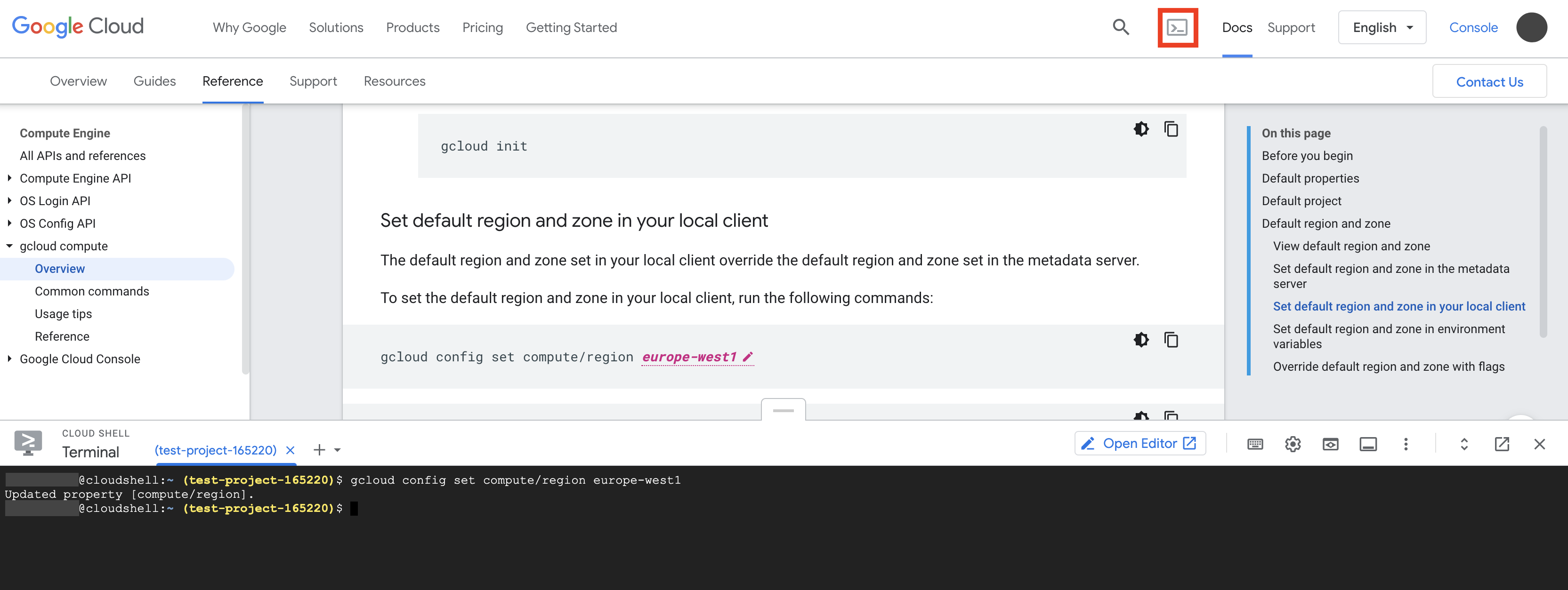






































































































Thank you #GarryBhai
ReplyDeletehappy to help :)
DeleteBhai last task mein permission denied aa rhahe kya karna hein
ReplyDeleteMust watch new video for this :- https://youtu.be/M8HOuMr8-_U
Delete